Basic Metrics
Overview
Basic metrics is covered by the Metrics section of the Retina documentation. This guide is intended to help you troubleshoot issues with basic metrics.
Metrics are not being generated or showing up in Grafana dashboards
If you are not seeing metrics in Grafana, it is likely that the metrics are not being generated. To troubleshoot this issue, you can check the following:
Check Retina pods are running
Check that all Retina pods are running. You can do this by running the following command:
kubectl get pods -n kube-system -l k8s-app=retina
If any of the pods are not running, you can describe the Pod to see what the issue is. You can do this by running the following command:
kubectl describe pod -n kube-system <retina pod name>
Check Retina Pod Logs
If retina pods are running, you can check the logs for the Pod to see what the issue is. You can do this by running the following command:
kubectl logs -n kube-system <retina pod name>
you should see log lines like the following:
2023-04-15T23:52:08.046Z info dropreason dropreason/dropreason_linux.go:208 DropReason data collection complete
2023-04-16T00:10:55.598Z info linuxutil linuxutil/linuxutil.go:100 Updated ethTool metrics
If you don't see the log lines, then the plugin is not running correctly.
Check Retina ConfigMap
Please check retina-config ConfigMap and make sure the plugins is enabled.
kubectl get configmap retina-config -n kube-system -oyaml
apiVersion: v1
data:
config.yaml: |-
apiServer:
host: 0.0.0.0
port: 10093
logLevel: info
enabledPlugin: ["dropreason","packetforward","linuxutil"]
metricsIntervalDuration: "10s"
enableTelemetry: false
kind: ConfigMap
metadata:
annotations:
meta.helm.sh/release-name: retina
meta.helm.sh/release-namespace: kube-system
creationTimestamp: "2023-04-13T21:56:08Z"
labels:
app.kubernetes.io/managed-by: Helm
name: retina-config
namespace: kube-system
resourceVersion: "427462"
uid: 1d45f43a-2db5-4f93-a467-aca106ac3fcb
Check Retina Metrics are being generated
You can check that metrics are being generated by calling the metrics endpoint. You can do this by running the following command from inside one of the nodes:
curl http://<retina-pod-ip>:10093/metrics | grep -i retina
You should see metrics like the following:
# HELP retina_forward_bytes Total forwarded bytes
# TYPE retina_forward_bytes gauge
retina_forward_bytes{direction="egress"} 1.9064666952e+10
retina_forward_bytes{direction="ingress"} 2.3619602627e+10
# HELP retina_forward_count Total forwarded packets
# TYPE retina_forward_count gauge
retina_forward_count{direction="egress"} 4.3139614e+07
retina_forward_count{direction="ingress"} 3.7254085e+07
# HELP retina_interface_stats Interface Statistics
# TYPE retina_interface_stats gauge
retina_interface_stats{interface_name="eth0",statistic_name="vf_rx_bytes"} 1.2679472174e+10
retina_interface_stats{interface_name="eth0",statistic_name="vf_rx_packets"} 1.2948929e+07
# HELP retina_ip_connection_stats IP connections Statistics
# TYPE retina_ip_connection_stats gauge
retina_ip_connection_stats{statistic_name="InECT0Pkts"} 34713
retina_ip_connection_stats{statistic_name="InNoECTPkts"} 3.8893357e+07
retina_ip_connection_stats{statistic_name="InOctets"} 1.6718610902e+10
retina_ip_connection_stats{statistic_name="OutOctets"} 2.7768258214e+10
# HELP retina_tcp_connection_remote number of active TCP connections by remote address
# TYPE retina_tcp_connection_remote gauge
retina_tcp_connection_remote{address="0.0.0.0",port="0"} 8
retina_tcp_connection_remote{address="10.0.0.1",port="443"} 1
retina_tcp_connection_remote{address="10.224.0.105",port="7070"} 1
# HELP retina_tcp_connection_stats TCP connections Statistics
# TYPE retina_tcp_connection_stats gauge
retina_tcp_connection_stats{statistic_name="DelayedACKLocked"} 107
# HELP retina_tcp_state number of active TCP connections by state
# TYPE retina_tcp_state gauge
retina_tcp_state{state="CLOSE_WAIT"} 1
retina_tcp_state{state="ESTABLISHED"} 16
retina_tcp_state{state="FIN_WAIT1"} 1
retina_tcp_state{state="FIN_WAIT2"} 1
retina_tcp_state{state="LAST_ACK"} 1
retina_tcp_state{state="LISTEN"} 8
retina_tcp_state{state="SYN_SENT"} 1
retina_tcp_state{state="TIME_WAIT"} 89
# HELP retina_udp_connection_stats UDP connections Statistics
# TYPE retina_udp_connection_stats gauge
retina_udp_connection_stats{statistic_name="ACTIVE"} 5
If you are not seeing metrics like the above, then the plugin is not running correctly. Please check retina config map and make sure the plugins is enabled.
Check if Managed Prometheus is scraping Retina metrics
If you are using managed Prometheus, you can check if it is scraping the retina metrics by following below steps.
-
Check if AMA metrics pods are running
kubectl get pods -n kube-system -l dsName=ama-metrics-node -
If the AMA metrics pods are running, port forward one of them to check if it can identify the Retina agent pod on the same node.
kubectl port-forward -n kube-system <ama-metrics-pod-name> 9090:9090 -
Open the URL below in your browser to check if the AMA pod is targeting the Retina agent pod.
http://localhost:9090/targets
-
Verify if service discovery is detecting the Retina agent pod.
http://localhost:9090/service-discovery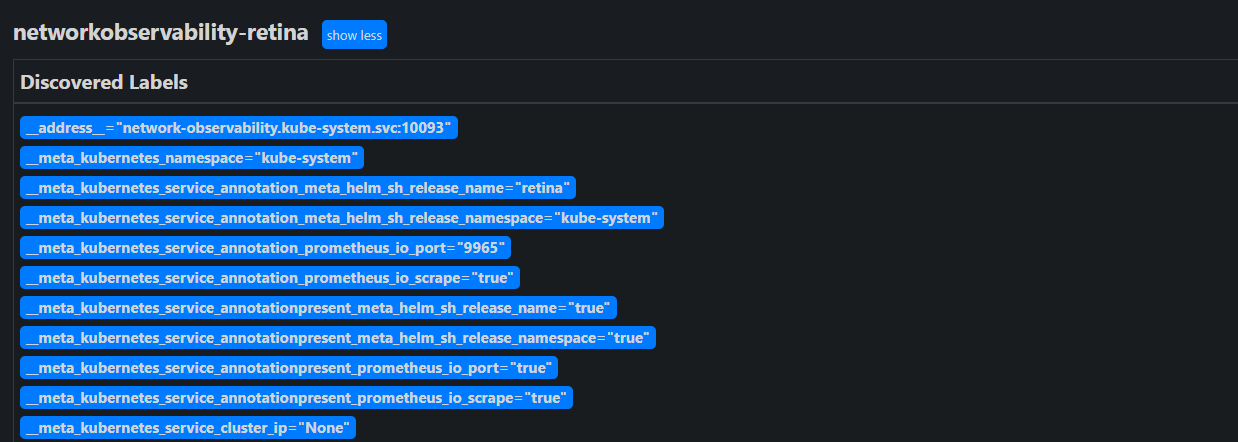
-
If the Retina agent pod is not discovered, check the Prometheus configuration and ensure the Retina pod's scrape job is included in the scrape config.
http://localhost:9090/config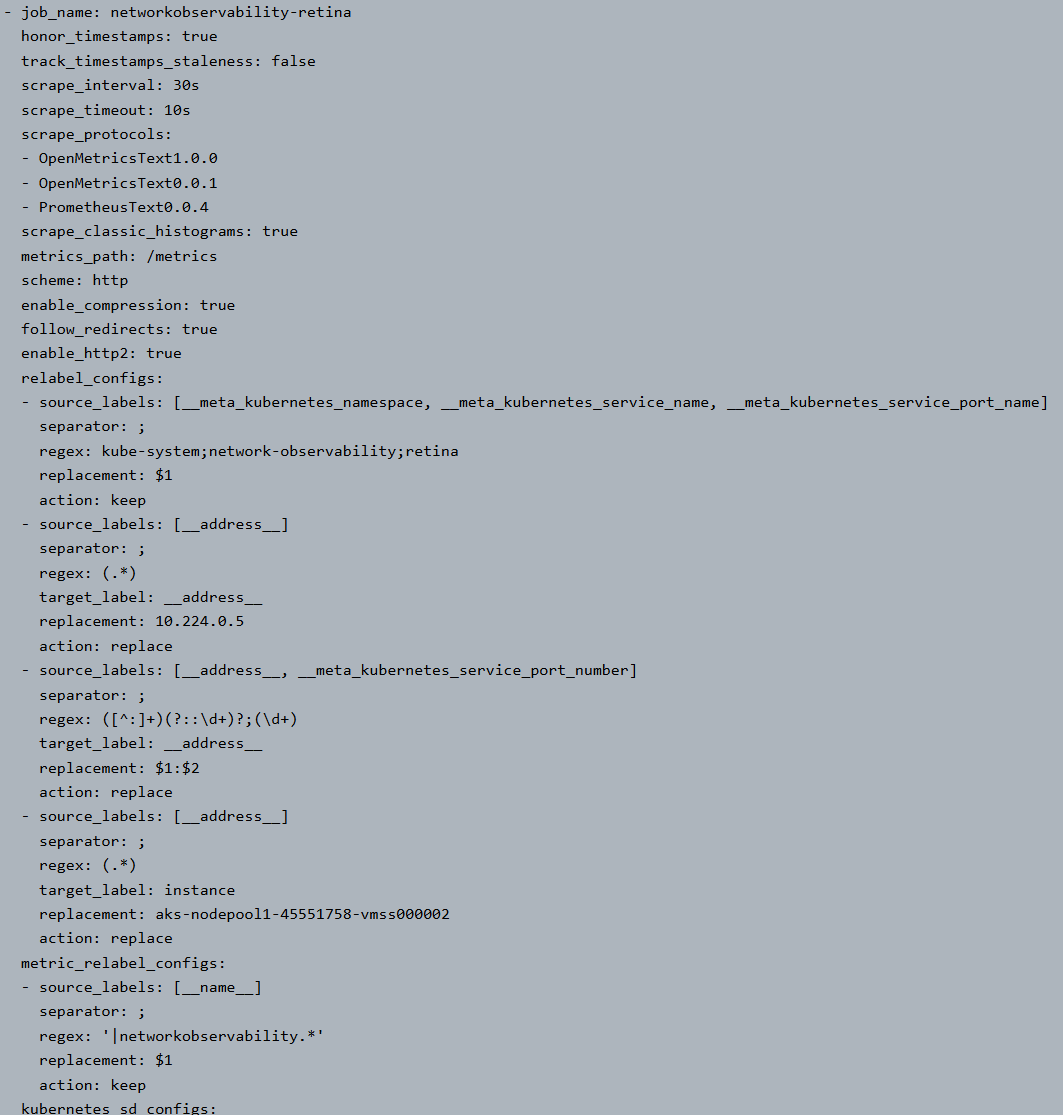
-
If the Retina pod's scrape job is missing in the Prometheus config, check the ama-metrics-node config map for the presence of this job or the relevant setting.
kubectl get configmap ama-metrics-prometheus-config-node -n kube-system -oyaml